Introduction:
The Class Progress tool in Brightspace provides a centralized overview of how students are engaging with your course. It helps instructors, advisors, and support staff monitor learner activity, identify at-risk students, and celebrate achievements.
This step-by-step guide will walk you through how to access and interpret Class Progress data, including login activity, content completion, grades, and more-empowering you to make informed decisions that support student success.
Step-by-Step Instructions:
- 1. Log into Brightspace and access your course. In the navigation bar, click on Class Progress to access the drop-down menu and select Class Progress.

- 2. You will see a table displaying the following class progress indicators by default.

- 3. Select a student’s name to view a detailed progress report.

- 4. You will see a Progress Summary page for the selected student. Select a tool name or category in the left menu to jump to a summary section.
- For example, the discussion section displays a student’s activity in each forum and topic. Alternatively, go down the page and select the drop-down arrow
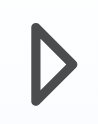 to expand a summary under a particular tool or category heading.
to expand a summary under a particular tool or category heading.

- 5. When you are finished viewing a Progress Summary Report for a particular student, you can select the navigation arrow below the student’s name at the top of the report to jump to another student’s summary report, or select the Class Progress link above the student’s name to return to your Class Progress dashboard.

Note: You have the option to customize which indicators are displayed on your Class Progress dashboard. You can replace one of the default 4 progress indicators with one of the 9 indicator options (see the table below for a list of indicator options). You can also edit the order the indicator columns appear in the Class Progress table.
- 6. Select Settings in the top-right corner.

- 7. You will see a page listing the indicators that are currently displayed on your Class Progress Pages (see image below). Numerical order represents the reading order of the indicator columns in the table.

- [a] Select the drop-down arrow
 next to the indicator you want to replace, then select Replace.
next to the indicator you want to replace, then select Replace.
- In the Progress Indicator pop-up window, select one of the indicator options
- Or, [b] select the drop-down arrow
 next to an indicator, then select move down or move up to re-arrange the indicator.
next to an indicator, then select move down or move up to re-arrange the indicator.
- [c] Select Save and Close. The selected indicator will automatically appear on your Class Progress dashboard.
Note: Instructors can view the dates and times that students have logged into Brightspace.
- 8. Select a student name to view a detailed progress report.

- 9. Select Course Access in the left menu.

- 10. You will now see the Course Access Progress page. At the top of this page, you will find the number of days visited in the last 30 days and the Last Accessed date. You will also find a list of dates the course was accessed below.
- You can even print the page by printing from the Print icon on the top right, next to Settings.

Troubleshooting Tips:
- • The following are required to use the Class Progress tool:
- To see and use the Class Progress tool, you must have Class Progress permissions applied to your role.
- To add the Class Progress tool to your course navbar, you must have the required Navbar permissions applied to your role. For more information about how to add a tool or link to your course navbar, refer to the Customize your course navbar topic or contact our office: Ask COLTT
Additional Resources: