I need to update an existing phone number or email address for MFA
I received a NEW phone and NEW phone number and need to update MFA
Instructions to change an existing phone number or alternate email address for Microsoft Multifactor Authentication (MFA):
- Go to https://myaccount.utrgv.edu.
- Select Manage authentication methods.
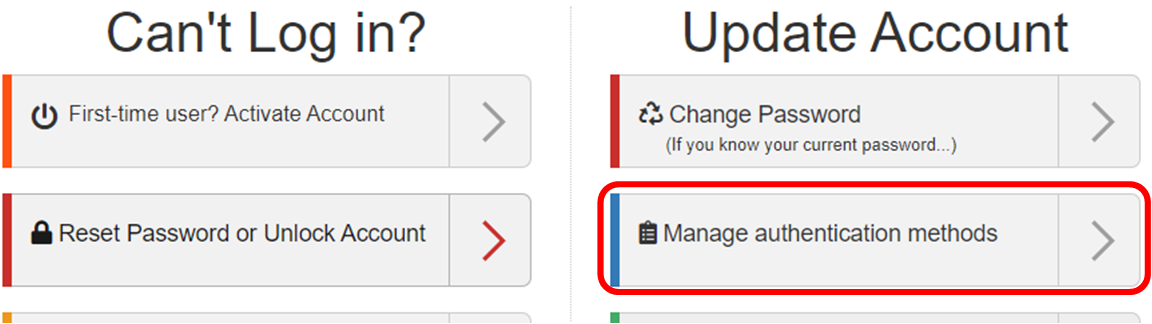
- Enter your UTRGV credentials and complete the login.
- At the My Sign-Ins page:
- Locate the desired authentication method and select Change (to the right of the item).
- Depending on the authentication method selected, enter your updated phone number or alternate email address and select Next. (Both United States and international phone numbers can be registered as an MFA sign-in method.)
- Complete the update verification:
- Phone - answer the call or enter the code sent via text message, or
- Email - enter the code sent to your alternate email address.
If you have a new phone number not listed on MFA, Please use the methods below for Additional Help
If you have changed your phone number and do not have the Authenticator app set up, your Multifactor Authentication (MFA) methods will need to be reset by the IT Service Desk. This process must be handled manually by an IT Service Desk representative, and your identification will need to be verified.
Edinburg: ECCTR Lobby (next to the EMAGC building)
Brownsville: BMAIN 1.212A (near the U Central tower)
Monday - Friday, 8:00 a.m. - 4:45 p.m.
Closed on University Holidays
IMPORTANT: DO NOT APPROVE AUTHENTICATOR NOTIFICATIONS THAT YOU DID NOT REQUEST. DO NOT PROVIDE AN MFA CODE TO ANYONE. HACKERS MAY ASK FOR A CODE VIA TEXT, PHONE, OR EMAIL - DO NOT PROVIDE IT. INFORMATION TECHNOLOGY STAFF WILL NEVER ASK FOR A CODE.
