Instructions to install the Authenticator app or reinstall it for any reason (new phone, phone reset, etc.):
REINSTALLS
- BEFORE removing the Authenticator app from your old device, go to the My Sign-Ins page and check to ensure that you have added Phone as an authentication method. If you have not, select + Add Methods - Phone and follow the prompts to add a phone number. If you need to change an existing phone number listed, select Change on the Phone line item.
- Delete your existing Microsoft Authenticator authentication method.
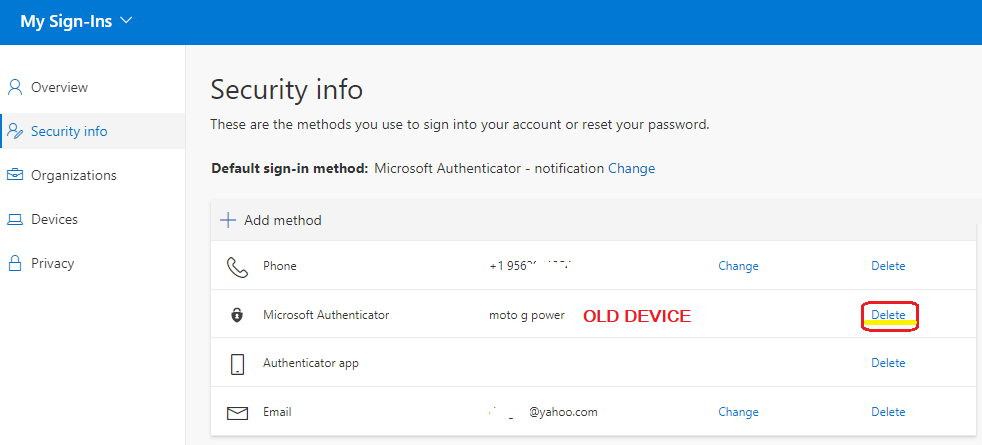
INSTALL / REINSTALL THE AUTHENTICATOR APP
- Install the Microsoft Authenticator app on your mobile device. When prompted, ALLOW Camera Access and Notifications.
- From a PC or MAC computer, go to the My Sign-Ins page.
- Select + Add method -> Authenticator app. Then, select the Add button.
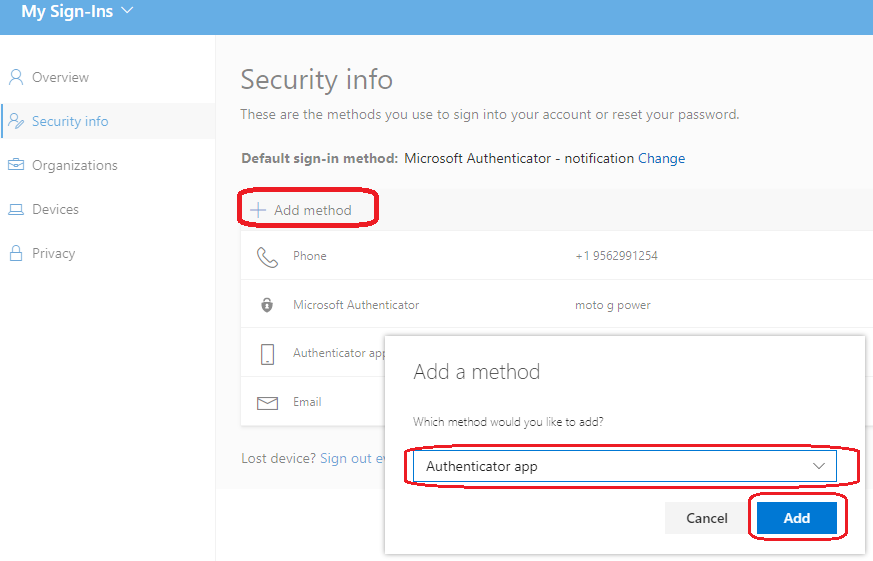
- From your mobile device's app store, install the Authenticator app. Then, select Next on your computer.
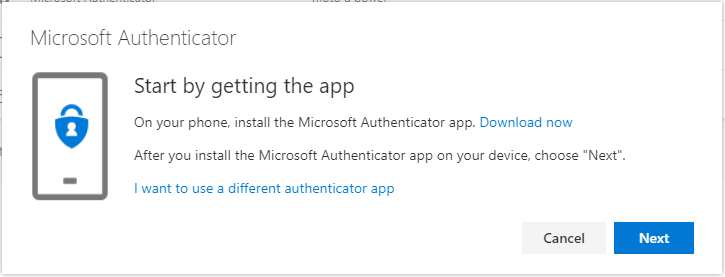
- On your mobile device, add your UTRGV account to the Authenticator app:
- On your device, open the Authenticator app.
- Depending on your device's operating system, tap the plus sign or tap the 3 menu dots, and then + Add Account.
- Select Work or school account.
- Select the Scan a QR Code option (the Authenticator app will open your device's camera).
- When prompted, use your phone/device to scan the QR code displayed on the computer screen.
- If you are using the same device to read the instructions and activate the Microsoft Authenticator app:
- On the instruction page, select Can't scan image (right under the QR code). A code and URL will be displayed.
- On the Microsoft Authenticator app, tap OR ENTER CODE MANUALLY.
- Copy and paste both the code and URL into the Microsoft Authenticator app and select Finish.
- You are almost done. Please continue to step 5 and 6.
- From the My Sign-Ins page, check that your other authentication methods are complete and accurate.
- Microsoft Authenticator - Allows you to receive a push to the Microsoft Authenticator app. Additionally, the app generates a one-time-use verification code (passcode) every 30 seconds, even when your device does not have service. To obtain a code, open the Authenticator app and tap your account.
- To accept a push, tap to open the notification sent to your device, and tap Approve and enter the number provided from login screen.
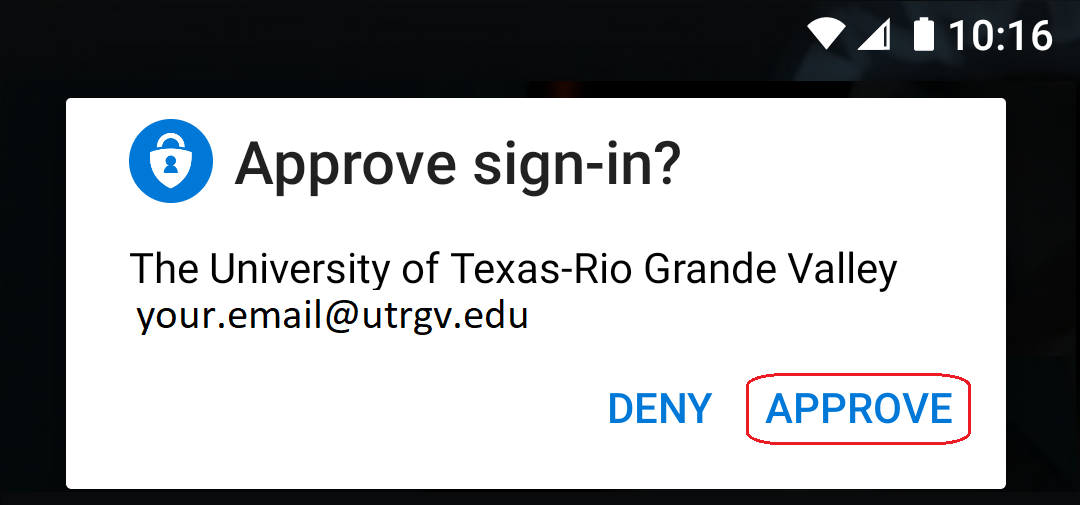
- Phone - Allows you to receive a phone call or a passcode via SMS text. (Needed to set up the app on a new device).
- Alternate Phone - Allows you to receive a phone call.
- Email - Add your non-UTRGV email address. This allows you to receive a password reset link via email.
- Office Phone - Allows you to receive a phone call.
- Check to ensure your default authentication method is correct. Setting the default to "Microsoft Authenticator - notification" is strongly recommended.
- Access the My Sign-Ins page.
- To the right of "Default Sign-in Method," select Change.
- Use the drop-down field to select your desired default method and select Confirm. It is recommended to set your default to "Microsoft Authenticator - notification" due to its convenience and enhanced security.
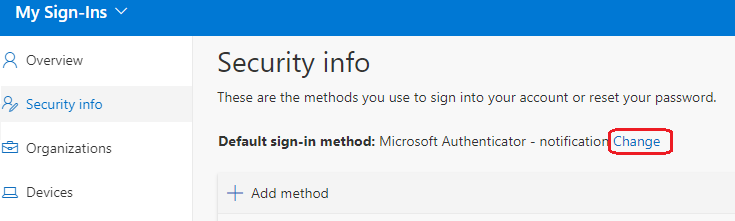
You can check your authentication methods at any time from the Microsoft My Sign-Ins page.
Additional Help
If you have changed your phone number and do not have the Authenticator app set up, your Multifactor Authentication (MFA) methods will need to be reset by the IT Service Desk. This process must be handled manually by an IT Service Desk representative, and your identification will need to be verified.
Edinburg: ECCTR Lobby (next to the EMAGC building)
Brownsville: BMAIN 1.212A (near the U Central tower)
Monday - Friday, 8:00 a.m. - 4:45 p.m.
Closed on University Holidays
IMPORTANT: DO NOT APPROVE AUTHENTICATOR NOTIFICATIONS THAT YOU DID NOT REQUEST. DO NOT PROVIDE AN MFA CODE TO ANYONE. HACKERS MAY ASK FOR A CODE VIA TEXT, PHONE, OR EMAIL - DO NOT PROVIDE IT. INFORMATION TECHNOLOGY STAFF WILL NEVER ASK FOR A CODE.
