Software Assessment is a standardized assessment process of software purchases that, among other things ensures that: technical and security requirements are met, adequate resources are available, all requirements and risks are fully identified, redundancy of software is avoided, and the time lines set are favorable for the University and not necessarily vendor-driven. This assessment also leads to more effective and efficient software implementations.
All software, whether purchased or free, installed on UTRGV-owned computers requires an annual software assessment. UTRGV employees MUST submit a software assessment request form before the software is cleared for purchase or installation on UTRGV-owned devices.
A list of newly assessed software is available through the my.utrgv.edu portal under Software Inventory. For more information on the requirements for software purchases, please email IT-Vendormgr@utrgv.edu.
Submit a Software Assessment Request by following the instructions below:
- Log in to the UTRGV Support Center found at myUTRGV.
- Click on the Information Technology button.
- Click on Software Assessment under Quick Links.
- Click on the Request Service button.

- The initial form displayed must be filled out and saved.
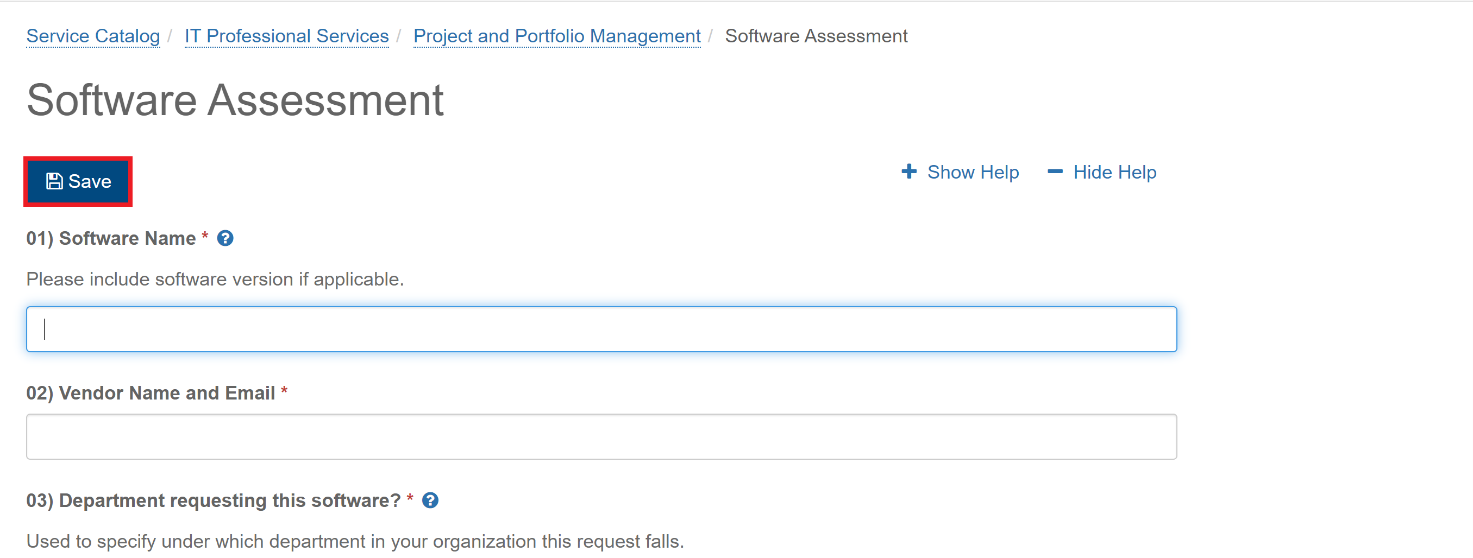
- After the initial form is completed and saved, the following screen will become available. To complete the submission of the request, you must click on “Review and submit this request”

-
Click on “Mark Complete and Submit”.

- On the pop-up, click on “Mark Complete and Submit”

-
Request is now submitted successfully and option to view the request is available.

- Following the submission of the request, its status can be tracked via Services > Project Request. It is important to note that the software assessment request will only remain in this view while the request is being evaluated. Assuming the request is approved, the request may no longer appear in this area. If the software request is converted to a project, it will then appear under the main "Projects/Workspaces" menu. Please note that depending on visibility settings or project membership, the project may not be visible to all users.
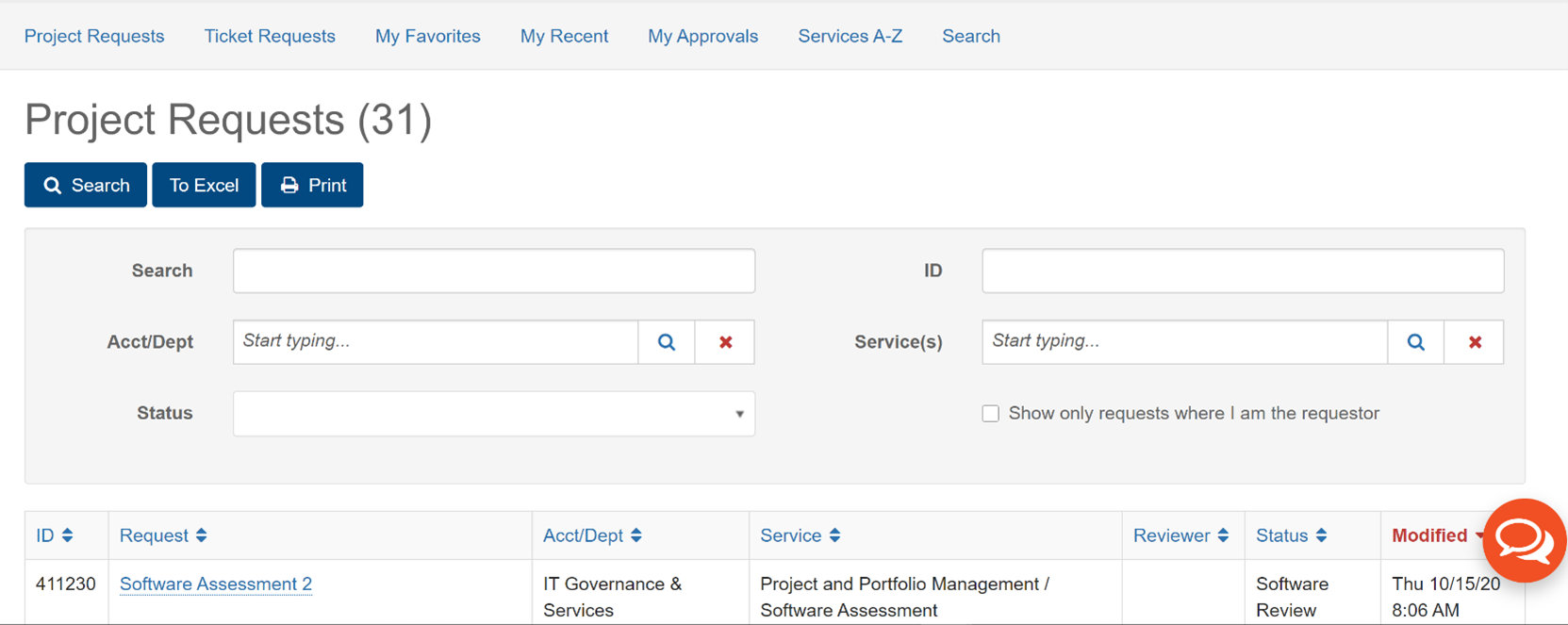
For assistance, please email pmo@utrgv.edu.