Microsoft Teams allows collaboration between UTRGV and many UT institutions.
Add UT users (and trusted domains) to MS Teams
- Find the MS Teams group to which you want to add a member.
- Right-click the More Options icon (3 dots) at the top right corner.
- Select Add member from the drop-down menu.
- Type in the email address of the individual you wish to add to your team.
NOTE: Please be sure to type in their complete and exact email address, including “@...” as not doing so will cause a mismatch in the search function.
- Click Send Request. The request will be sent to the group team owner for approval.
Adding NON-UT users to a Team
If an email address is not part of a trusted domain, an error message will appear (see image below). You may request to have a privately-owned domain added for Teams use by submitting this Teams Domain Trust Request. Note that individual email addresses cannot be added, the entire domain has to be trusted/added. Therefore, general publicly-owned domains such as Gmail or outlook.com can not be added. For information security reasons, not all requests may be approved.
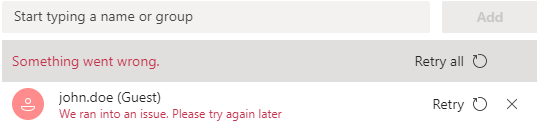
add non-utrgv guest account something went wrong