If you know your current password, you may use the Change Password option. If you do not know your existing password, use the Reset Password or Unlock Account option.
- Go to https://myaccount.utrgv.edu
- Click on Change Password.
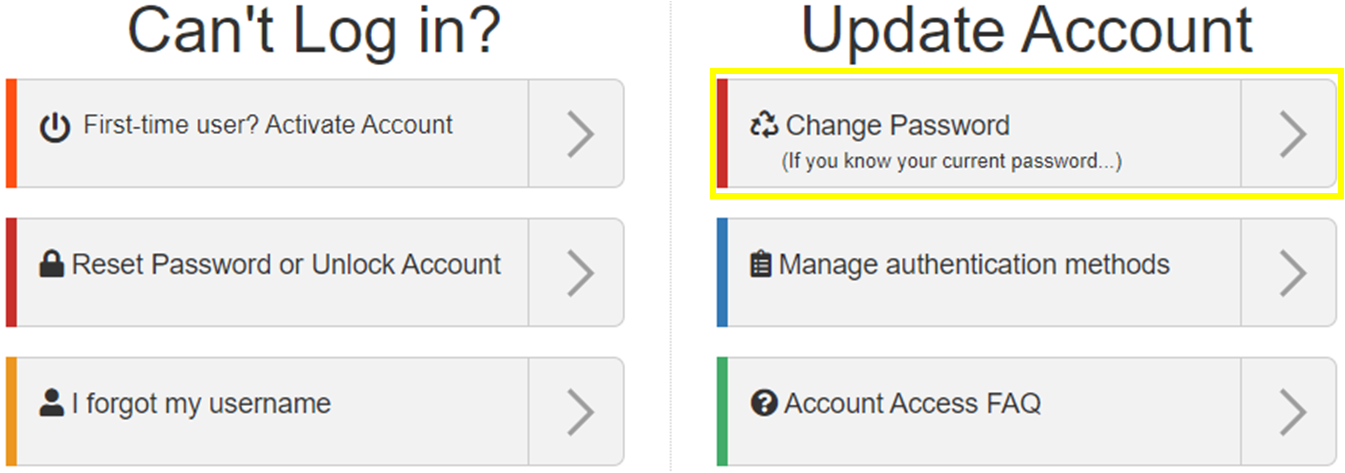
- When prompted, log in with your current credentials.
- On the following screen, enter:
- Old password
- New password twice.
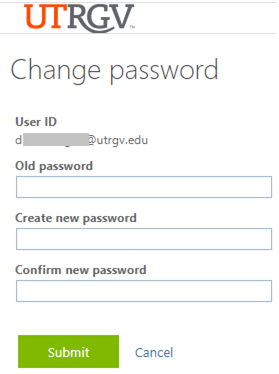
Note the UTRGV password complexity requirements:
- Do not include any name (yours or someone else's). You may see "internal server error" if a name is included in your password. If you have a failed attempt, try again with an incognito/private window using a completely different password.
- You cannot use any of your previous passwords again.
- Length must be at least 10 characters.
- Password must meet 3 of the following:
- Minimum 1 English uppercase
- Minimum 1 English lowercase
- Minimum 1 digit (0-9)
- Minimum 1 special character
Special characters that are allowed:
' ~ ! # $ ^ ( ) _ + - = { } | [ ] \ : ; > ? , . /
For example: S+rOngP4sswOrd
- Select Submit.
After a successful password change, you will be routed to your Microsoft Profile screen.