Body
UTRGV passwords expire every 365 days. View the video or text instructions below to reset your password at https://myaccount.utrgv.edu.
1. Go to https://myaccount.utrgv.edu and select Reset Password or Unlock Account.
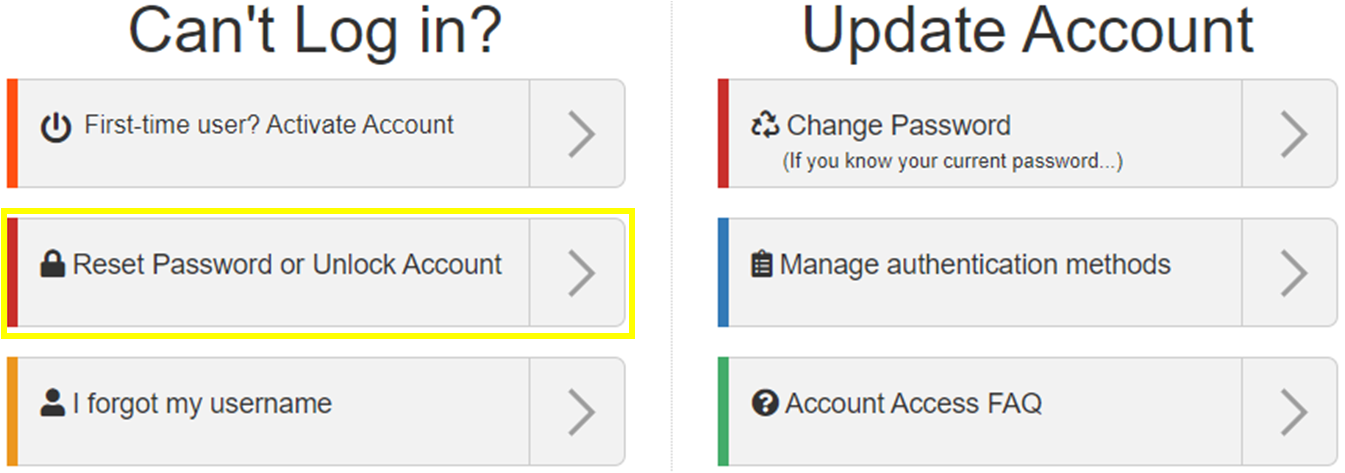
2. Enter your UTRGV email address and the CAPTCHA characters. Then, select Next.
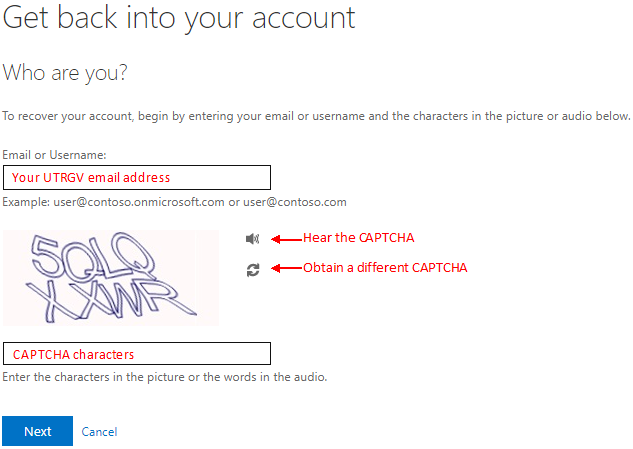
3. Select the appropriate option and select Next.

4. Select the desired verification method and complete the prompts on the right side.
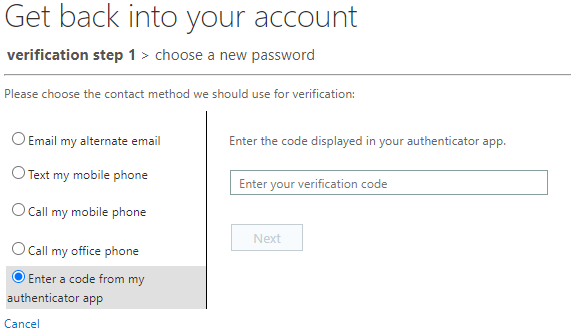
5. If you selected “I forgot my Password” on the prior page, you will be prompted to enter a new password twice and select Next.
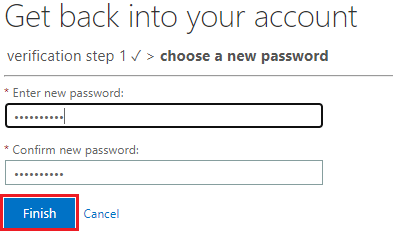
Note the UTRGV password complexity requirements:
- You cannot include any name (yours or someone else's). You may see "internal server error" if a name is included in your password. If you have a failed attempt, try again with an incognito/private window using a completely different password.
- You cannot use any of your previous passwords again.
- Length must be at least 10 characters.
- Password must meet 3 of the following:
- Minimum 1 English uppercase
- Minimum 1 English lowercase
- Minimum 1 digit (0-9)
- Minimum 1 special character
Special characters that are allowed:
' ~ ! # $ ^ ( ) _ + - = { } | [ ] \ : ; > ? , . /
For example: S+rOngP4sswOrd
If you selected “I know my password, but still can’t sign in” on the prior page, you will see the following:

Important!
Please take a moment to visit the MySign-Ins page to ensure your authentication methods are accurate and complete.
Information about available authentication methods.
How to Sign in Using Microsoft Multi-factor Authentication (MFA)
Account FAQs
For Frequently Asked Questions (account activation and deactivation, account recovery, accessing email, etc), select an option below.